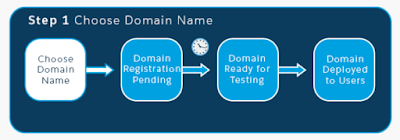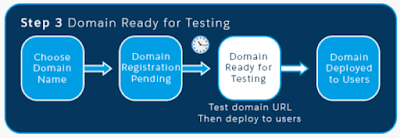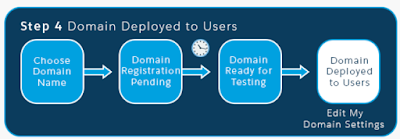Before you plan to start to develop Lightning Components, you have to enable My Domain in the Salesforce Developer Edition org. This is required step for Lightning Components. If you want to use Lightning Components in your salesforce org, then you must enable My Domain in your org.
My domain means custom domain.
Then one
question for sure come to your mind is why we need to add a Custom Domain to
Your Org with My Domain?
Answer is: Custom domain is your own Salesforce
server, kind of. Custom domain gives you your customized URL like https://yourDomain.my.salesforce.com/ , rather than a generic Salesforce
instance URL which is like https://na70.salesforce.com/.
Custom
domain gives you:
- Unique domain URL which represents your unique business.
- Set your own custom login policy.
- Redirect or Block requests that do not use the new domain name.
- Improves your organization’s security.
- Brand your own login screen and customize right frame content.
Note: If you already setup My domain in
your org then skip below setup section.
How to
enable or setup My Domain in the Developer Edition org?
- Go to Setup -> enter My Domain in the Quick Find box -> then Select My Domain.
- Enter the name for your chosen subdomain after https:// (Note: Be sure of your subdomain name before registering. Once your subdomain is registered, then only Salesforce Customer Support can change it). Your domain name can only include up to 40 characters, numbers, and hyphens characters. The name cannot start or end with a hyphen character.
- Click Check Availability. A subdomain is your company name, but it must be unique. If selected subdomain name is already taken by some other users, then choose another one.
- Click Register Domain. Salesforce takes a few minutes to update its naming registries from 30 seconds to 30 minutes.
- You will receive an activation email when it's ready for testing.
Once you received email, click on link to get back to the My
Domain wizard where you test the links to your org`s subdomain URLs before
rolling out the subdomain to your salesforce org. It will ask you to enter
login credentials of current org.
Now check the browser URL which showing the new brand custom
domain.
Click around your org and make sure all links are properly
works which point to your new custom domain. This is very important step when
you create custom domain in Production.
If you have customized the User Interface, check for hard
links to your original URL.
Now click on Deploy to
Users button which Roll out the new domain to your org. Links are now
redirected to your domain URL.
Now all users can see your new brand custom domain URL. After
you deploy, you can control how requests are redirected to your domain. They
can be redirected automatically, redirected with a warning, or not redirected
at all.
Redirect
policy: After My Domain is set, you will see Redirect policy
option. Page requests that don't use the new domain name, such as old bookmarks
using the instance name, have three options which are:
- Redirected to the same page within the subdomain
- Redirected with a warning message to the same page within the subdomain
- Not redirected (Recommended)
Best Practices and Guidelines for Implementing My Domain:
- Before deploying subdomain that you have created with My Domain, communicate with your users about this change.
- It’s better to deploy this subdomain change during weekend. So you can trouble shoot issue if any.
- If you have hard coded references, then replace them with your subdomain URL.
- If your user’s bookmarks URLs then communicate with those users and provide new URL.
- Choose the first option in Redirect Policy which is Redirected with a warning to the same page within the domain to give users time to update their bookmarks with the new subdomain name. After all, set in few weeks or month then change the Redirect Policy to Not redirected. This option provides greatest level of security.
- Once you selected Not directed, existing URLs doesn’t work and user will get error when they try for existing URLs.
- When Redirect to the same page within the domain option selected then Bookmarks doesn’t work for partner portals.
- To login into custom domain from http://login.salesforce.com/, Use Custom Domain option.
- You can also share direct link to sub domain with your users.
If You Have the Following in
Salesforce Org
|
Do the Following
|
Any API integrations into your Salesforce
org
|
Check to see if the API client is
directly referencing the server endpoint. Instead of using a hard-coded
server URL, the API client should use the LoginResult.serverURL value returned by the login request. After
your subdomain is deployed to users, Salesforce returns the server URL
containing your subdomain. Redirect policy settings have no effect on any API
calls. That is, Old calls to your
salesforce instance URLs continue to work. However, the salesforce best
practice is to use the value returned by Salesforce.
|
Email templates
|
You have to Replace references to the
salesforce org’s instance URL with your new subdomain.
|
Custom Force.com apps or Custom
Visualforce pages
|
You have to Replace references to the
salesforce org’s instance URL with your new subdomain.
|
Salesforce Chatter
|
Before deploying it to users, communicate
your users to update any bookmarks in the left navigation of their Salesforce
Chatter groups.
|
Communities Zones (Ideas/ Chatter
Answers / Answers)
|
You have to Manually update the email
notification URLs. It`s easy to populate URL, to update an email notification
URL, clear the existing email notification URL so that the field is blank and
save the page. Then the system populates the field with your new My Domain or
subdomain URL.
|
Authentication
Configuration Options in My domain:
- Go to Setup -> Search for My Domain -> go to Authentication Configuration section and click on Edit button.
- Upload the Header logo which you want to show on your login pages which should be in JPG, PNG or GIF format. Logo size is 100 KB maximum and maximum dimension is 250 x 125 px.
- Select Background Color of your Login page.
-
If you want to provide extra security to iOS user`s, then Use the native browser for user authentication on iOS.On the login screen, you can select Authentication Service as an identity provider like social sign-on providers like Facebook or Google. Users can then login with their social account credentials. It`s like single sign on concept or SAML.
Let`s say, after all setup done you want to know what will be
new URL of your org then check below:
URL For
|
Old URL- Without Subdomain
|
New URL- With Subdomain
|
Production Login
|
https://<YourSubdomain>.my.salesforce.com
|
|
Production Application page or tab
|
https://<instance>.salesforce.com/<pageID>
|
https://<YourSubdomain>.my.salesforce.com/<pageID>
|
Production Visualforce page with no
namespace
|
https://c.<instance>visual.force.com/apex/<pagename>
|
https://<YourSubdomain>--c.<instance>.visual.force.com/apex/<pagename>
|
Production Visualforce page with
namespace
|
https://<yournamespace>.<instance>.visual.force.com/apex/<pagename>
|
https://<YourSubdomain>--<yournamespace>.<instance>.visual.force.com/apex/
|
Sandbox Login
|
https://<YourSubdomain>--<sandboxname>.<instance>.my.salesforce.com
|
|
Sandbox Application page or tab
|
https://<instance>.salesforce.com/<pageID>
|
https://<YourSubdomain>--<sandboxname>.<instance>.salesforce.com/<pageID>
|
Sandbox Visualforce page with no
namespace
|
https://c.<instance>visual.force.com/apex/<pagename>
|
https://<YourSubdomain>--<sandboxname>--c.<instance>.visual.force.com/apex/<pagename>
|
Don’t forget to like or comment.
As always, please feel free to get in touch me as I would be more than happy to assist you with any of your Salesforce development needs.
As always, please feel free to get in touch me as I would be more than happy to assist you with any of your Salesforce development needs.
Other blogs: